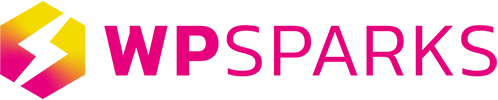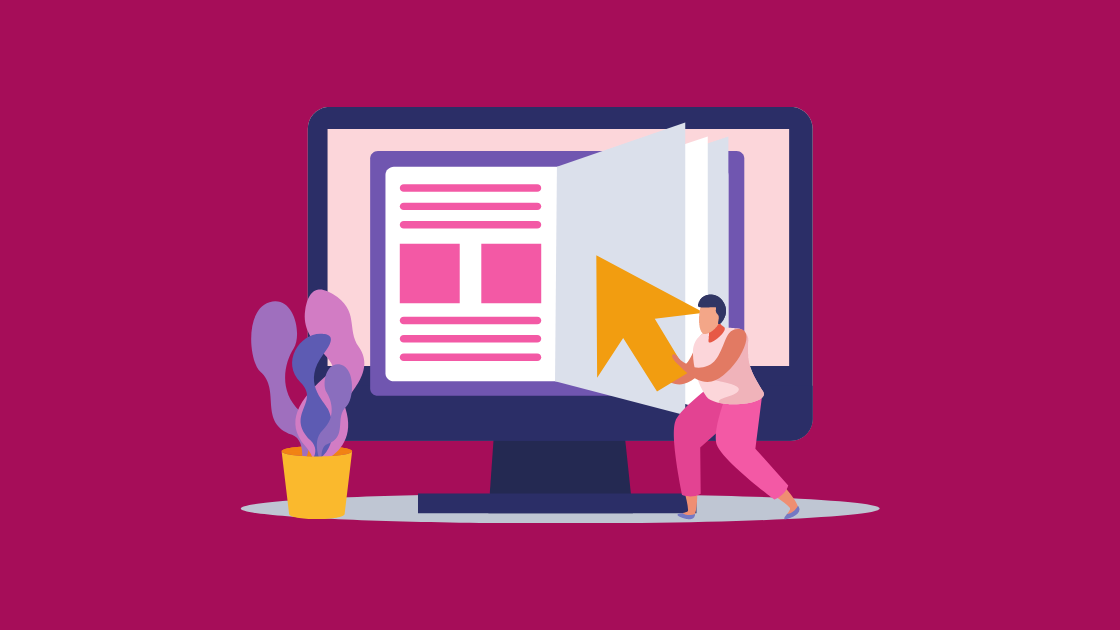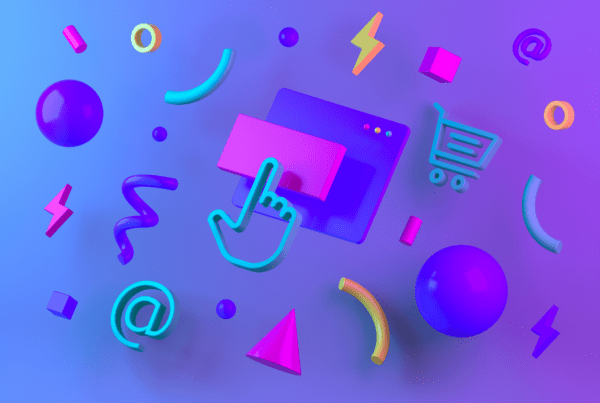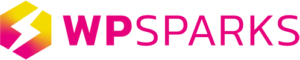If you are a website owner or user, be it for business or personal use, terms like web browser history, cookies, and cache are common to hear. While you might have a general idea of what they are, cache (pronounced ‘cash’) remains a foreign concept for some. In this article, we will help you understand different types of cache and provide a step-by-step guide to clean it up.
What is a cache?
Think of cache as a drawer that keeps temporary files, images, and data when you first visited a website. Take an example of an eBay website. When you visit the site, the cache will download product images on the page, snippets of code, and personal information like login details or your shopping cart. The more you visit a website, the more information will be stored inside the drawer.
Now the purpose of a cache is to improve the performance of a browser or a site. This is because cache shortens the information search process. Instead of having to look through the servers, browsers can extract information directly from the cache.
Server versus Browser Cache: What’s the difference?
While both have the same task and end goal, it’s necessary to understand the difference between server and browser cache. As the name suggests, server cache is usually stored in a server and may be managed by your hosting provider. One form of server cache is WordPress cache that is usually kept in your web host’s server. One of the perks of having its own cache is WordPress users can use plugins to help manage and clear cache all in one dashboard.
Why should we clear cache?
Despite it being helpful in loading time, cache also has its disadvantages, including taking too much storage space, causing slower and longer loading time.
Cache can also prevent you from seeing the latest changes you made on your WordPress site. As mentioned above, cache stores information and will reload when you revisited the site. However, you might find that the new image or blog post is not showing on your site. One reason for this is that the server cache also needs to be updated with the new information. Therefore clearing cache can help empty the drawer and allow updated information to be stored.
Quick Tip: You can also do a quick check without having to clear your cache by using the private or incognito mode in your browser to visit the page.
How to clear cache in your browser?
Steps to cleaning up cache can vary depending on the type of browser you use daily. So in this article, we’re going to show you how to clean it up on two of the most popular browsers in Australia.
Chrome
- Click the Menu icon and select Settings
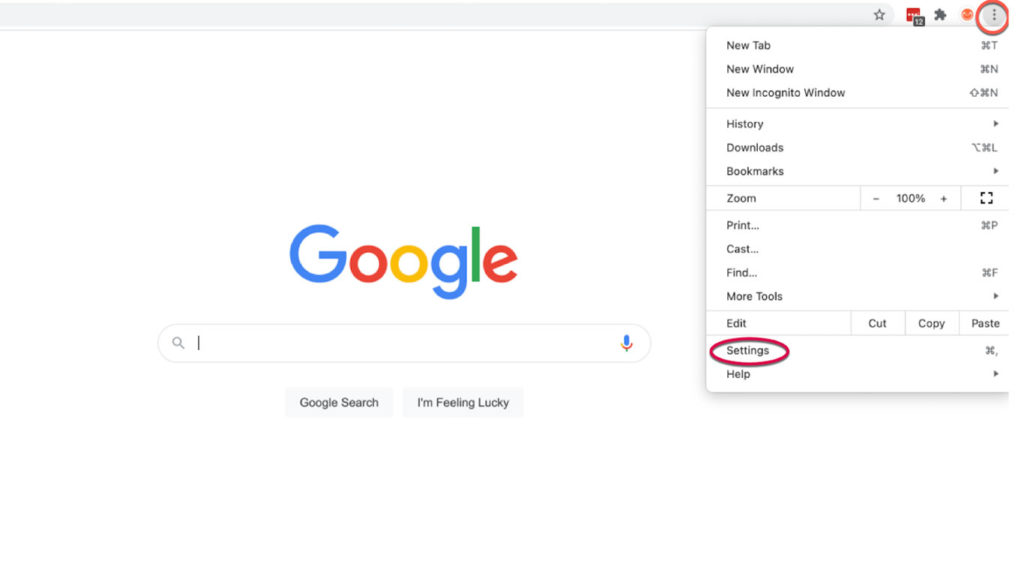
2. Look for the Security & Privacy section and select Clear browsing data.
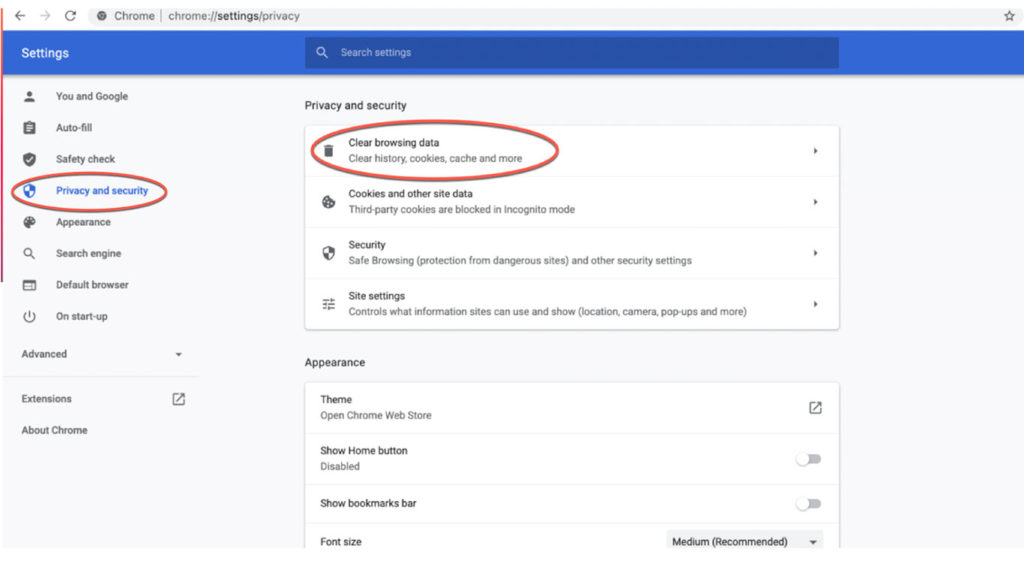
3. Choose Cached images and files selection, if you wish to only clear your cache. Else, select the three boxes.
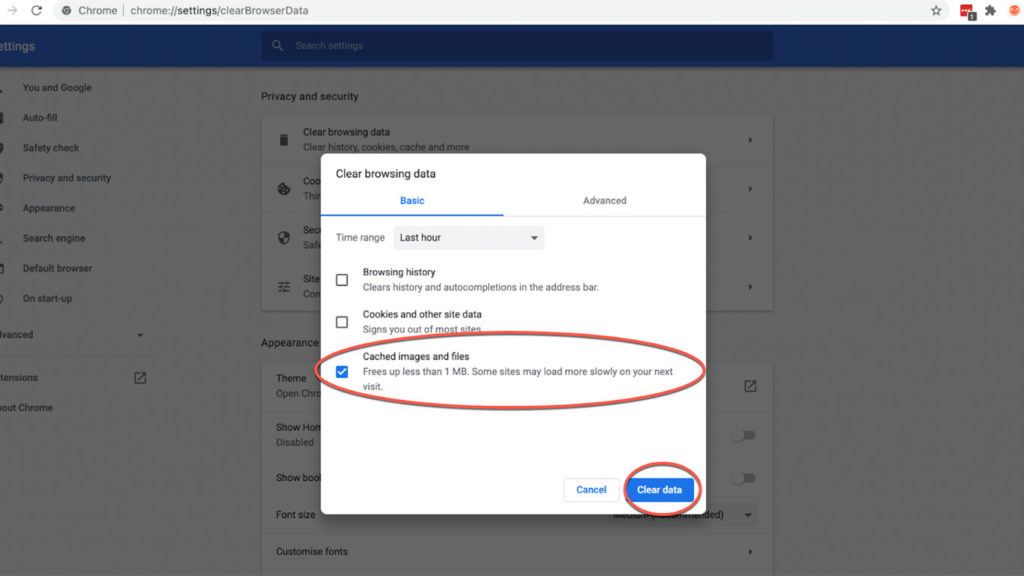
Safari
- Click Safari and select Preferences
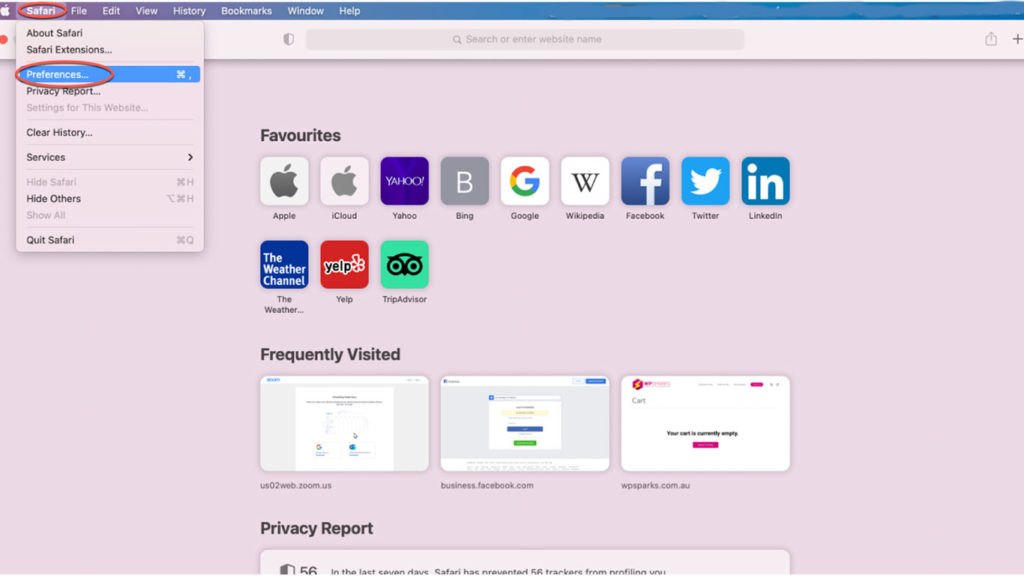
2. Look for the Security & Privacy section and select to Clear browsing data.
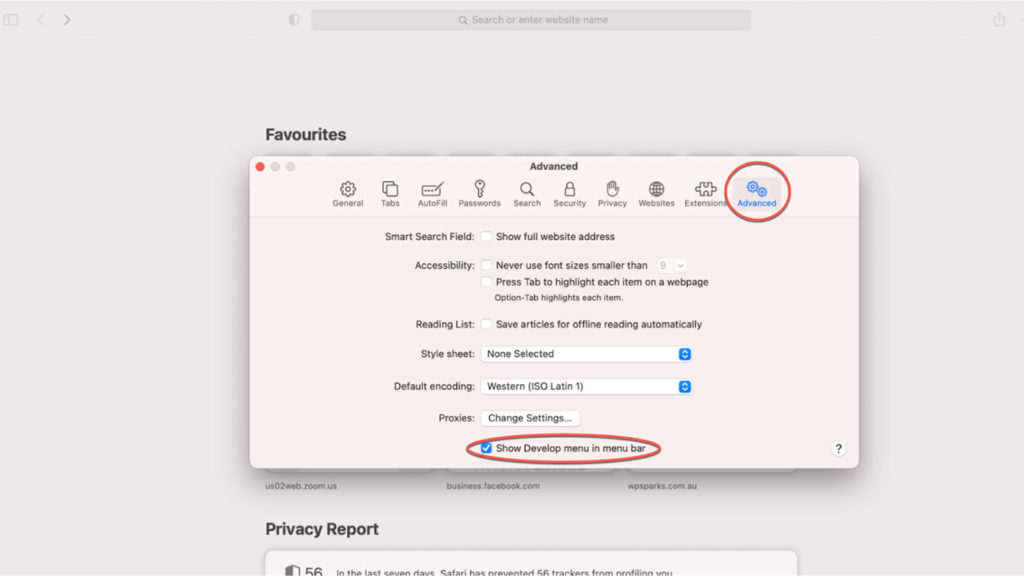
3. Choose Cached images and files selection, if you wish to only clear your cache. Else, select the three boxes.
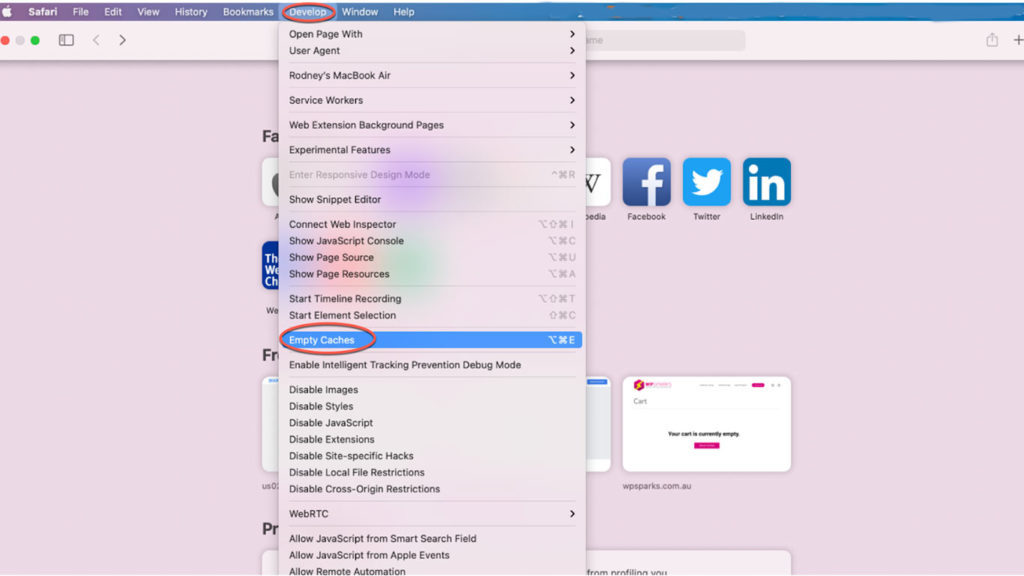
How to Clear Cache in Your WordPress Caching Plugins?
If you’re using caching plugins on your WordPress site, clearing them up can also improve your site’s performance. While there are numerous caching plugins available for WordPress, we will cover the 3 most popular ones below.
W3 Total Cache
Open your WordPress dashboard, go to the Performance section and select Dashboard in the dropdown menu. Once the Dashboard is open, click the Empty All Caches button.
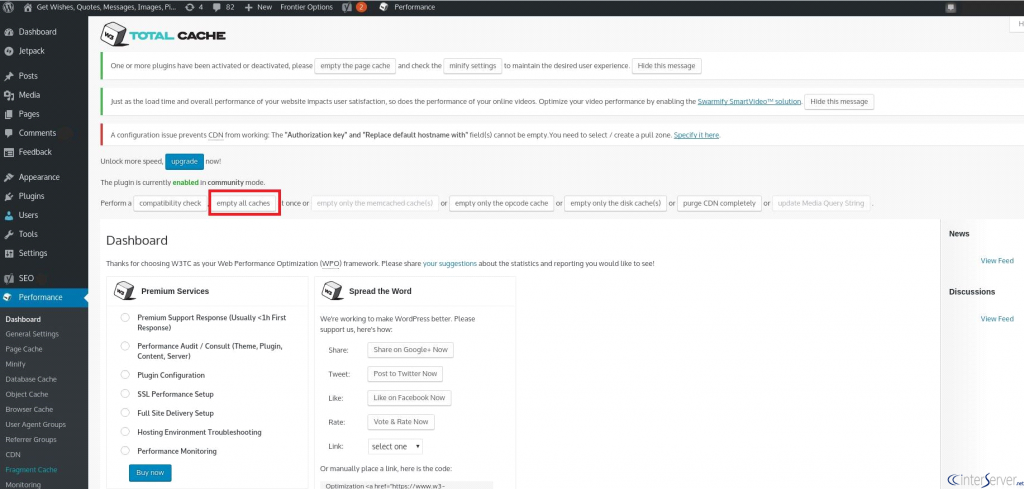
WP Super Cache
In your WordPress dashboard, go to the Settings section and select the WP Super Cache plugin in the dropdown menu. Once opened, select the Delete Cache button under the Delete Cached Pages section.
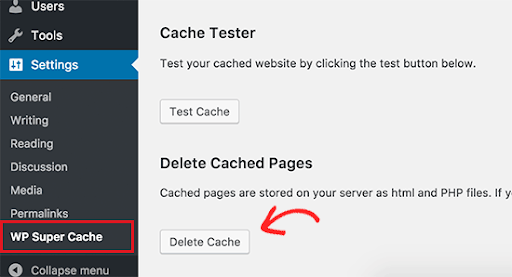
WP Rocket
To clear cache, hover to your WordPress toolbar, select the WP Rocket menu and click Clear cache in the dropdown menu.
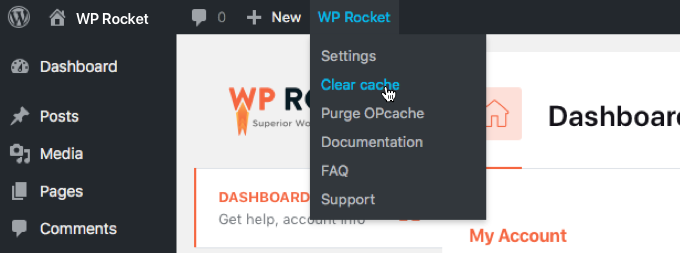
We hope that this article has been helpful and given you the information that you need about cache. You can also find more information about WordPress plugins and a step-by-step guide to update it here. If you have any further questions or would like to discuss how WP Sparks can help your WordPress site, please get in touch with us.