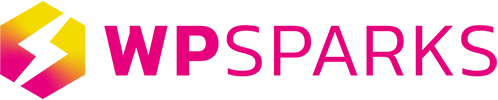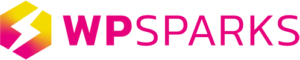Migrating your WP Sparks site to another hosting environment
WP Sparks follow strict protocol to ensure our services are fluently integrated into WordPress, and our environment has been created to ensure the best stability, functionality, security and performance. In addition, we’ve included some fine-tuned platform features on each website. If you decide to migrate away from WP Sparks or need to setup a local development environment, you will need to follow the steps below to ensure everything runs smoothly.
Please Note: We recommend developing with a free service that integrates directly with your current WP Sparks environment, such as Local.
Steps to migrate to another hosting environment:
WP Sparks recommends following the workflow below when migrating your WP Sparks site to another hosting environment.
- Create a backup
- When the backup is finished, select the backup and click “Download Zip”
- You will then receive an email containing your zip fine, open this and delete the below content:
WP Engine recommends the following workflow when copying your WP Engine site to another hosting environment (for instance, copying to a local environment or another web host):
wp-content/mu-plugins/mu-plugin.php
wp-content/mu-plugins/wpsparks-common/
wp-content/mu-plugins/slt-force-strong-passwords.php
wp-content/mu-plugins/force-strong-passwords/
wp-content/mu-plugins/stop-long-comments.php
wp-content/advanced-cache.php
wp-content/object-cache.php
wp-content/mu-plugins/wps-wp-sign-on-plugin/
wp-content/mu-plugins/wps-wp-sign-on-plugin.php
wp-content/mu-plugins/wpsparks-security-auditor.php
- Upload the remaining files to the new environment
- Your database will be located at wp-content/mysql.sql
- You will want to keep a copy of this file on your local computer until you are sure all the content was transferred correctly. After this is completed, we recommend removing this file from your new hosting environment.
- Replace wp-config.php with the default WordPress template
- Make sure you include your new site’s database credentials, which can be found in MySQL on your local environment, or new host.
- (Optional) You can run a search and replace on your database to update any remaining parts of your live domain or environment.wpsparks.com temporary address to your local host domain.
- You can use a search and replace plugin for this if need be.
- (Optional) If you use LargeFS on your WP Engine environment, download your files from Amazon S3 and upload them to your new host.
- You can find instructions for this here.
Your site should be up and running on your new environment after following these steps!